
Once you have added an item to an order, you can add notes to that order line if required. Notes can be added from the item list when you are selecting the items to order, or from the Favourites list.
To add text to an order line:
Refer to either "Placing an Order in List View" or "Placing an Order in Grid View".

Micronet displays an Add Note window.
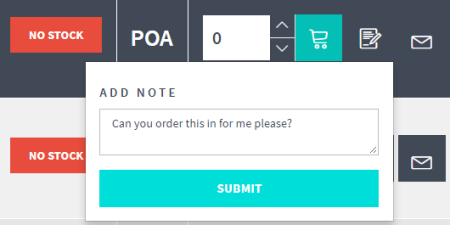
You can view the notes when you complete the order by selecting the note icon against an item line on the In your cart screen.